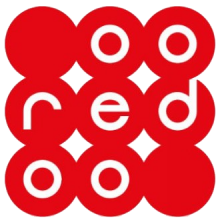
OOREDOO Oman APN Configuration Settings | GPRS Settings
OOREDOO APN Settings for Andorid, IPhone , Windows check below
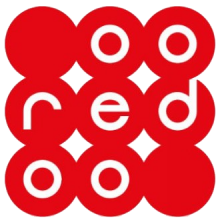
| APN | ooredoo (or) isp.nawras.om.com |
| Username | |
| Password |
| iOS | Windows |
OOREDOO (OMAN) 4G LTE APN Settings for Android
Go to Settings Connections Mobile networks Access Point Names
Add a new APN by pressing ADD on right top corner. If device has already set values for 1 for any fields below leave them. Change others as below.
Name: OOREDOO
APN: ooredoo (or) isp.nawras.om.com
Proxy:
Port:
Username:
Password:
Server:
MMSC:
MMS proxy:
MMS port:
MCC: 422
MNC: 02
Authentication type:
APN type: default
APN protocol: IPv4
APN roaming protocol: IPv4
Bearer: Unspecified
APN PPP phone number: Not set
OOREDOO 4G LTE APN Settings for iOS
In your iOS device, select Settings and then Cellular.
Check that Cellular Data is turned on.
Tap Cellular Data Options and then Cellular Data Network.
Go to Cellular Data and enter information as below
APN: ooredoo (or) isp.nawras.om.com
Username:
Password:
Go to LTE Setup (Optional) section and enter information as below
APN: ooredoo (or) isp.nawras.om.com
Username: (Leave Blank)
Password: (Leave Blank)
Enter the below details in MMS section:
APN: mms.ooredoo.com.om
Username:
Password:
MMSC: http://10.128.240.16/servlets/mms
MMS Proxy:
Port : 8080
APN type: PAP
MMS Max Message Size: 1048576
MMS UA Prof URL: http://www.apple.com/mms/uaprof.rdf
Press the Home button to save the APN and exit to the main screen.
Now, restart iOS to apply new 1 APN settings.
OOREDOO 4G LTE APN Settings for Windows
Go to App list, tap Settings Network & Wireless Cellular & SIM
In Cellular, select your SIM card
Select Properties
Under Internet APN select Add an Internet APN
Profile name: OOREDOO
APN: ooredoo (or) isp.nawras.om.com
User name:
Password:
Type of sign-in info:
IP type: IPv4
Enable Use this APN for LTE and replace the one from my mobile operator
Proxy server (URL):
Proxy port:
Tap Save
OOREDOO 4G LTE APN Settings for BlackBerry
On the homescreen, swipe down from the top.
Tap Settings, and then tap Network Connections.
Tap Mobile Network.
Tap APN at the bottom of the screen.
Enter the following information:
Access Point Name (APN) = ooredoo (or) isp.nawras.om.com
Username =
Password =
Tap Save.
Return to home screen.
Tags :
ooredoo apn settings,ooredoo apn configuration,ooredoo apn details,ooredoo apn settings for iphone,ooredoo internet apn settings,ooredoo internet apn,ooredoo mobile apn settings,ooredoo mobile internet apn settings,ooredoo apn settings for android,ooredoo apn details,ooredoo apn settings for android,ooredoo apn settings for iphone,apn for ooredoo,ooredoo internet apn settings,ooredoo internet apn,ooredoo mobile internet apn settings,ooredoo apn settings for iphone,ooredoo apn,ooredoo mobile apn settings,ooredoo apn configuration,ooredoo apn settings,ooredoo apn settings for iphone,ooredoo internet apn settings,ooredoo mobile apn settings,ooredoo mobile internet apn settings,ooredoo gprs settings,ooredoo gprs configuration,

