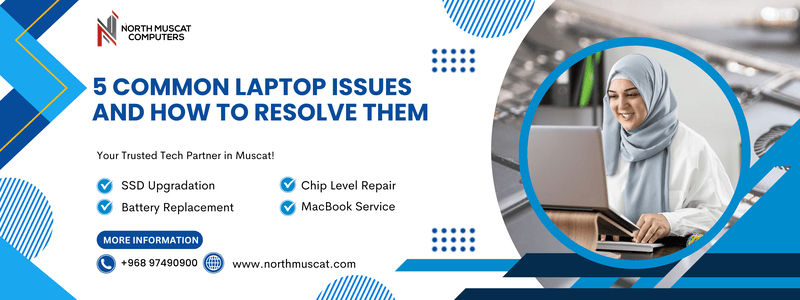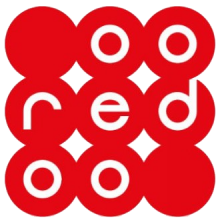5 Common Laptop Problems Solved by the Best Service Center in Muscat
Laptops are essential for work, study, and entertainment. But like any machine, they face technical issues. Here are 5 of the most common laptop problems — and how we solve them at North Muscat Computers:
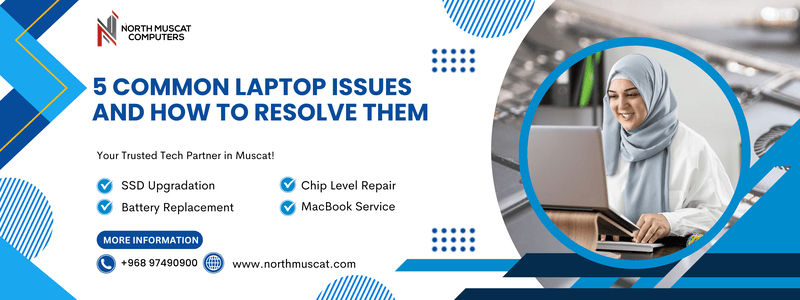
1. Your Laptop / Computer Does Not Turn On
A laptop that refuses to turn on can be frustrating — especially when you need it the most. Whether it’s for work, study, or entertainment, a non-booting laptop often causes panic. But don’t worry, there are several reasons this can happen — and most of them can be fixed.
Common Reasons Why Your Laptop Won’t Turn On
Battery or Power Supply Issues
- Your charger may be faulty, or the battery might be dead.
- Try a different charger or remove the battery (if removable) and use direct power.
Motherboard or Hardware Failure
- If there’s no power at all (no lights, no fan noise), it could be a motherboard or power IC issue.
Display Problems
- Sometimes the laptop turns on, but the screen stays black. Connect to an external monitor to check.
Loose RAM or Hard Disk
- Improper RAM or SSD/HDD connection can stop the laptop from booting. A quick reseating can help.
Overheating or Dust Blockage
- Overheating can cause automatic shutdowns. Internal cleaning and fan service might be needed.
2. The battery does not charge properly
If your laptop battery is plugged in but not charging, you’re not alone. This is one of the most common issues users face — and it can happen for many reasons.
Faulty Charger or Cable
- The charger might not be delivering enough power. Try a different one if available.
Damaged Charging Port
- Loose or damaged DC jack (power socket) may prevent charging.
Old or Dead Battery
- All batteries have a lifespan. If it’s more than 2-3 years old, replacement is often needed.
Overheating or Power Settings
- Battery overheating or incorrect system settings may stop charging.
Driver or BIOS Issues
- Sometimes, the problem is software-related (especially in Windows laptops).
3. Laptop Running Slow? How to Speed It Up Fast
Is your laptop taking too long to start, open programs, or browse the internet? A slow laptop can make everyday tasks frustrating. The good news is — most slowdown issues can be fixed easily.
Best Laptop Service
Too Many Background Programs
- Startup apps and background tasks eat up RAM and slow your system.
Old or Failing Hard Drive (HDD)
- Traditional hard drives slow down over time. Upgrading to SSD can make your laptop feel new again.
Low RAM (Memory)
- Not enough memory can make multitasking sluggish. Upgrading RAM can significantly boost performance.
Malware or Virus Infection
- Viruses and spyware can hog resources and slow down the system.
Overheating or Dust Build-Up
- Heat slows down performance and may cause shutdowns.
4. Laptop turns on and off repeatedly / Blue Screen Errors
If your laptop turns on and off repeatedly or shows a blue screen error (BSOD), it means something is seriously wrong — either in the hardware or the operating system.
This issue is frustrating and may lead to data loss if ignored.
Faulty RAM or Hard Drive
- Corrupted memory or bad sectors in the hard disk often cause system crashes or restarts.
Overheating
- Overheating may trigger auto-shutdown and loop restarts to protect your system.
Driver or Software Conflicts
- A bad driver update or corrupted Windows files can result in Blue Screen Errors.
Motherboard or Power IC Fault
- Repeated shutdowns can also indicate motherboard issues that need chip-level repair.
5. Keyboard or Touchpad Issues
If your laptop’s keyboard keys stop responding or the touchpad becomes unresponsive, it can make even the simplest tasks difficult. Whether it’s a hardware problem or a software bug — it needs attention fast.
Physical Damage or Dust
- Water spill, dust, or wear and tear can cause key failure or random inputs.
Driver Corruption
- Software updates or Windows errors may affect touchpad or keyboard drivers.
Loose Internal Connection
- Internal cables might be loose or disconnected, especially after drops or pressure.
Motherboard / IC Issues
- If both touchpad and keyboard are unresponsive, the issue may be deeper — requiring chip-level diagnostics.
Locked Function Keys (Fn)
- Accidental function lock or keyboard shortcuts may disable your touchpad temporarily.
North Muscat Computers – Fast, Trusted Laptop Repair in Muscat
Opp. Makkah Hypermarket, Al Ghubrah
Call/WhatsApp: +968 9749 0900
Chip-Level Repair | Battery | Screen | Keyboard | Software
https://www.instagram.com/northmuscat_oman/
Tags : laptop repair Muscat,laptop service center Muscat,laptop problems solved,laptop battery not charging,laptop overheating fix,laptop keyboard repair Muscat,laptop won’t turn on repair,laptop slow performance fix,laptop screen repair Muscat,

email omantel net om,
how to configure omantel email in outlook,
how to create omantel email id,
omantel ceo email,
omantel check email,
omantel complaint email,
omantel customer care email id,
omantel customer service email,
omantel email address,
omantel email id,
omantel email imap settings,
omantel email login,
omantel email relay,
omantel email relay service,
omantel email server settings,
omantel email settings,
omantel email settings outlook,
omantel email sign in,
omantel employees,
omantel outlook email login,
omantel together email,
omantel webmail email login,
omantel.net.om email login
Omantel Email( POP/SMTP ) Settings | Android | iPhone | Outlook

| Incoming Mail Server |
| Account Type: |
POP |
| Username: |
Your username |
| Server hostname: |
pop.omantel.net.om |
| Server port: |
995 |
| Authentication: |
Password |
| SSL/TLS: |
Yes |
| Outgoing Mail Server |
| Account Type: |
SMTP |
| Username: |
Your username |
| Server hostname: |
smtp.omantel.net.om |
| Server port: |
465 or 25 |
| Authentication: |
Password |
| SSL/TLS: |
Yes or No |
Tags :omantel email server settings,omantel email settings outlook,omantel email imap settings,omantel email address,omantel email settings,omantel email server settings,omantel email relay,omantel email relay service,omantel complaint email,omantel ceo email,omantel email login,omantel check email,omantel email id,omantel customer care email id,omantel employees,omantel email imap settings,omantel email sign in,how to create omantel email id,how to configure omantel email in outlook,omantel outlook email login,email omantel net om,omantel email settings outlook,omantel.net.om email login,omantel customer service email,omantel together email,omantel webmail email login,
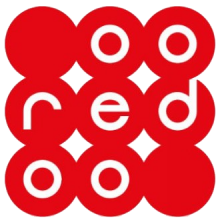
apn for ooredoo,
ooredoo apn,
ooredoo apn configuration,
ooredoo apn details,
ooredoo apn settings,
ooredoo apn settings for android,
ooredoo apn settings for iphone,
ooredoo gprs configuration,
ooredoo gprs settings,
ooredoo internet apn,
ooredoo internet apn settings,
ooredoo mobile apn settings,
ooredoo mobile internet apn settings
OOREDOO Oman APN Configuration Settings | GPRS Settings
OOREDOO APN Settings for Andorid, IPhone , Windows check below
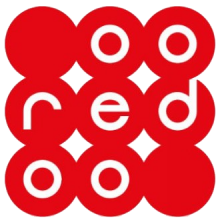
| APN |
ooredoo (or) isp.nawras.om.com |
| Username |
|
| Password |
|
OOREDOO (OMAN) 4G LTE APN Settings for Android
Go to Settings Connections Mobile networks Access Point Names
Add a new APN by pressing ADD on right top corner. If device has already set values for 1 for any fields below leave them. Change others as below.
Name: OOREDOO
APN: ooredoo (or) isp.nawras.om.com
Proxy:
Port:
Username:
Password:
Server:
MMSC:
MMS proxy:
MMS port:
MCC: 422
MNC: 02
Authentication type:
APN type: default
APN protocol: IPv4
APN roaming protocol: IPv4
Bearer: Unspecified
APN PPP phone number: Not set
OOREDOO 4G LTE APN Settings for iOS
In your iOS device, select Settings and then Cellular.
Check that Cellular Data is turned on.
Tap Cellular Data Options and then Cellular Data Network.
Go to Cellular Data and enter information as below
APN: ooredoo (or) isp.nawras.om.com
Username:
Password:
Go to LTE Setup (Optional) section and enter information as below
APN: ooredoo (or) isp.nawras.om.com
Username: (Leave Blank)
Password: (Leave Blank)
Enter the below details in MMS section:
APN: mms.ooredoo.com.om
Username:
Password:
MMSC: http://10.128.240.16/servlets/mms
MMS Proxy:
Port : 8080
APN type: PAP
MMS Max Message Size: 1048576
MMS UA Prof URL: http://www.apple.com/mms/uaprof.rdf
Press the Home button to save the APN and exit to the main screen.
Now, restart iOS to apply new 1 APN settings.
OOREDOO 4G LTE APN Settings for Windows
Go to App list, tap Settings Network & Wireless Cellular & SIM
In Cellular, select your SIM card
Select Properties
Under Internet APN select Add an Internet APN
Profile name: OOREDOO
APN: ooredoo (or) isp.nawras.om.com
User name:
Password:
Type of sign-in info:
IP type: IPv4
Enable Use this APN for LTE and replace the one from my mobile operator
Proxy server (URL):
Proxy port:
Tap Save
OOREDOO 4G LTE APN Settings for BlackBerry
On the homescreen, swipe down from the top.
Tap Settings, and then tap Network Connections.
Tap Mobile Network.
Tap APN at the bottom of the screen.
Enter the following information:
Access Point Name (APN) = ooredoo (or) isp.nawras.om.com
Username =
Password =
Tap Save.
Return to home screen.
Tags :
ooredoo apn settings,ooredoo apn configuration,ooredoo apn details,ooredoo apn settings for iphone,ooredoo internet apn settings,ooredoo internet apn,ooredoo mobile apn settings,ooredoo mobile internet apn settings,ooredoo apn settings for android,ooredoo apn details,ooredoo apn settings for android,ooredoo apn settings for iphone,apn for ooredoo,ooredoo internet apn settings,ooredoo internet apn,ooredoo mobile internet apn settings,ooredoo apn settings for iphone,ooredoo apn,ooredoo mobile apn settings,ooredoo apn configuration,ooredoo apn settings,ooredoo apn settings for iphone,ooredoo internet apn settings,ooredoo mobile apn settings,ooredoo mobile internet apn settings,ooredoo gprs settings,ooredoo gprs configuration,

apn for omantel,
omantel apn,
omantel apn configuration,
omantel apn details,
omantel apn settings,
omantel apn settings for android,
omantel apn settings for iphone,
omantel gprs configuration,
omantel gprs settings,
omantel internet apn,
omantel internet apn settings,
omantel mobile apn settings,
omantel mobile internet apn settings
OmanTel APN Configuration Settings | GPRS Settings
OmanTel APN Settings for Andorid, IPhone , Windows check below

| APN |
taif |
| Username |
taif |
| Password |
taif |
OmanTel 4G LTE APN Settings for Android
Go to Settings Connections Mobile networks Access Point Names
Add a new APN by pressing ADD on right top corner. If device has already set values for 1 for any fields below leave them. Change others as below.
Name: OmanTel
APN: taif
Proxy:
Port:
Username: taif
Password: taif
Server:
MMSC:
MMS proxy:
MMS port:
MCC: 422
MNC: 02
Authentication type:
APN type: default
APN protocol: IPv4
APN roaming protocol: IPv4
Bearer: Unspecified
APN PPP phone number: Not set
OmanTel 4G LTE APN Settings for iOS
In your iOS device, select Settings and then Cellular.
Check that Cellular Data is turned on.
Tap Cellular Data Options and then Cellular Data Network.
Go to Cellular Data and enter information as below
APN: taif
Username: taif
Password: taif
Go to LTE Setup (Optional) section and enter information as below
APN: (Leave Blank)
Username: (Leave Blank)
Password: (Leave Blank)
Enter the below details in MMS section:
APN: MMS
Username: MMS
Password: MMS
MMSC: http://mmsc.omanmobile.om:10021/mmsc
MMS Proxy: 192.168.203.35
Port : 8080
APN type: PAP
MMS Max Message Size: 1048576
MMS UA Prof URL: http://www.apple.com/mms/uaprof.rdf
Press the Home button to save the APN and exit to the main screen.
Now, restart iOS to apply new 1 APN settings.
OmanTel 4G LTE APN Settings for Windows
Go to App list, tap Settings Network & Wireless Cellular & SIM
In Cellular, select your SIM card
Select Properties
Under Internet APN select Add an Internet APN
Profile name: OmanTel Internet
APN: taif
User name: taif
Password: taif
Type of sign-in info:
IP type: IPv4
Enable Use this APN for LTE and replace the one from my mobile operator
Proxy server (URL):
Proxy port:
Tap Save
OmanTel 4G LTE APN Settings for BlackBerry
On the homescreen, swipe down from the top.
Tap Settings, and then tap Network Connections.
Tap Mobile Network.
Tap APN at the bottom of the screen.
Enter the following information:
Access Point Name (APN) = taif
Username = taif
Password = taif
Tap Save.
Return to home screen.
Tags :
omantel apn settings,omantel apn configuration,omantel apn details,omantel apn settings for iphone,omantel internet apn settings,omantel internet apn,omantel mobile apn settings,omantel mobile internet apn settings,omantel apn settings for android,omantel apn details,omantel apn settings for android,omantel apn settings for iphone,apn for omantel,omantel internet apn settings,omantel internet apn,omantel mobile internet apn settings,omantel apn settings for iphone,omantel apn,omantel mobile apn settings,omantel apn configuration,omantel apn settings,omantel apn settings for iphone,omantel internet apn settings,omantel mobile apn settings,omantel mobile internet apn settings,omantel gprs settings,omantel gprs configuration,